General Settings
Use “General Settings” to adjust global behavior of the CyberSEO Pro plugin. These options are dynamic and reversible, so all the changes get reversed back when the appropriate option is disabled.
- RSS pull mode
- Default AI model
- Open Links in a New Window
- Use rel=”nofollow”
- Use rel=”noreferrer”
- Encrypt links
- Post images
- Keep downloaded images
- Link to source
- Morphing RSS Host Mode
- Full text extractor URL
- Preset directory
- Disable feed duplication control
- Max execution time
- Proxy list
- Shuffle proxies
- Enable debug mode
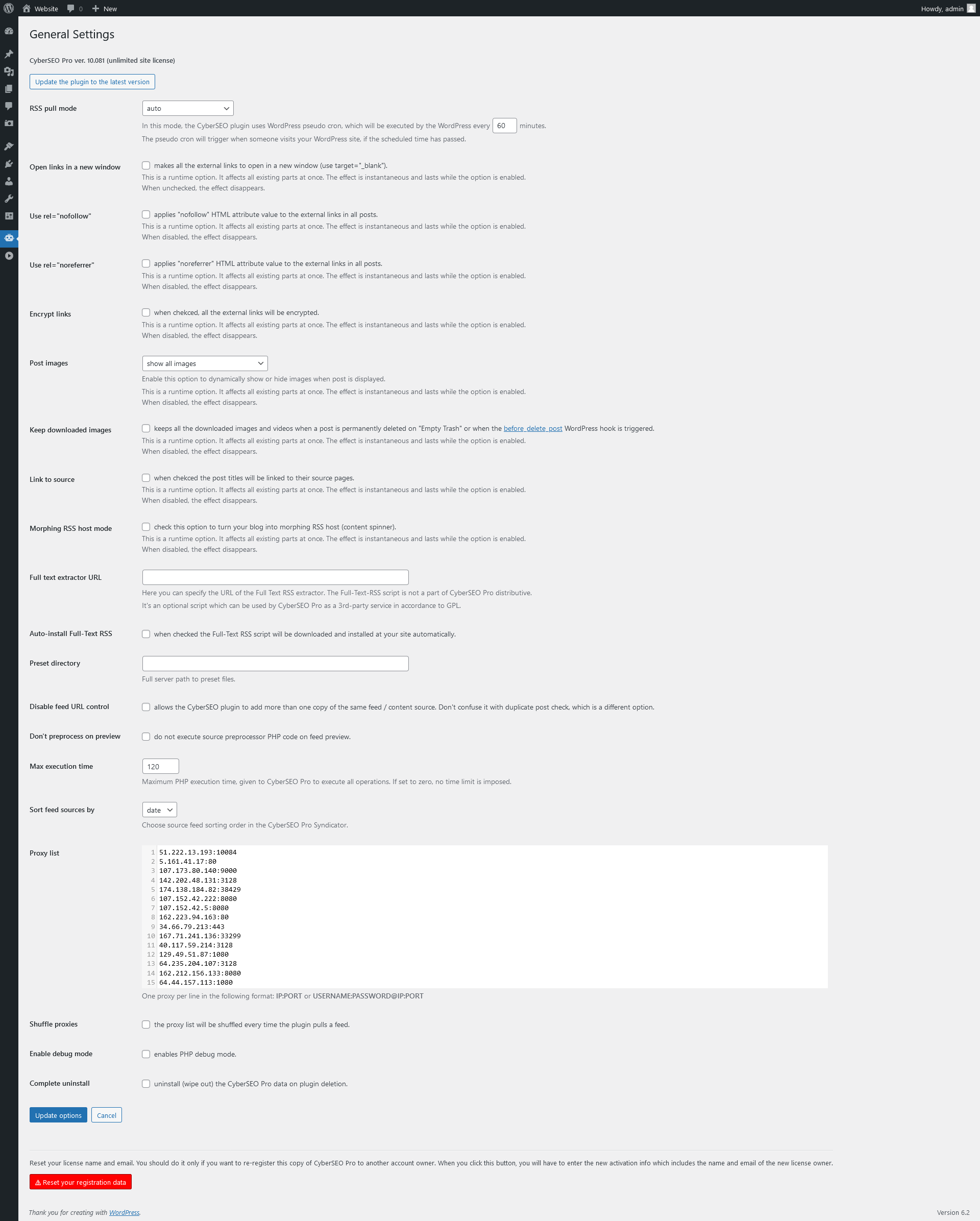
RSS pull mode
The RSS pull mode in CyberSEO Pro can be set to “auto” and “by cron or manually” modes. In “auto” mode, the plugin will attempt to pull feeds using WordPress scheduler (a pseudo-cron), which triggers when someone opens your site in their browser.
It is important to note that the time period set for “auto” mode is a desired one. The WordPress scheduler will only trigger when your site is opened in a browser by a visitor or crawled by a search bot. Additionally, the given period does not guarantee that CyberSEO Pro will pull new posts from all your feeds. It will only check their individual time counters and add a new post if the time has come according to your settings for each particular feed.
If you want to pull the feed every certain period of time, such as every hour or every 10 minutes, using server cron is recommended. The “cron” mode is highly reliable and effective. Therefore, it is strongly recommended that you use this mode for your RSS pulling needs.
Default AI model
In this drop-down menu you can select the AI model that will be used when running the %gpt_prompt%, %gpt_keywords%, %gpt_keyphrase% and %gpt_image_prompt% placeholders. Because these placeholders analyze large amounts of text, the list of supported AI models only includes versions with a cheap API and a large context window, such as OpenAI GPT-4o mini, Google Gemini Flash 1.5, Anthropic Claude 3 Haiku, etc. Thus, the cost of using the language model APIs through the %gpt_keywords%, %gpt_keyphrase% and %gpt_image_prompt% placeholders will be negligible.
Open Links in a New Window
Use this option to make all links open in the new window (target=”_blank”).
Use rel=”nofollow”
When enabled, the rel=”nofollow” attribute will be added to every link in posts and pages.
Use rel=”referrer”
When enabled, the rel=”noreferrer” attribute will be added to every link in posts and pages.
Encrypt links
When enabled, all external links will be encrypted. This feature can be used to cloak your affiliate links etc.
Post images
Enable this option to dynamically show or hide images when displaying a post. This is a runtime option that affects all posts on your site, whether they were created by CyberSEO Pro or not. The effect is immediate when the option is enabled and disappears immediately when it is disabled.
This setting can be useful, for example, to hide the first post image if it is the same as the featured image. It can also help solve the “duplicate image” problem described here.
- show all images – Displays all images in all posts.
- hide first image – Hides only the first image in each post.
- hide all images but post thumbnail – Hides all images in all posts, leaving only the featured image visible.
- hide post thumbnail – Hides the featured image but keeps other images in the post visible.
Keep downloaded images
When enabled, it preserves all the downloaded images and videos when an appropriate syndicated post is permanently deleted when you click “Empty Trash” in the WordPress dashboard or when the before_delete_post hook is triggered.
Link to source
Use this option to link the post titles to the actual sources instead of their local copies.
Morphing RSS Host Mode
Use this option to enable the Morphing RSS Host Mode, which allows one to generate unique feed content with Spintax and built-in synonymizer. Don’t enable this option if you’re not sure what it does. Some WordPress themes may not work properly with it enabled.
Full text extractor URL
Here you can specify the URL of the Full Text RSS extractor. The Full-Text-RSS script is not a part of CyberSEO Pro distributive. It’s an optional script which can be used by CyberSEO Pro as a 3rd-party service in accordance to GPL.
⚠️ If the full-text extraction doesn’t work and you see the “Server response: HTTP/1.1 404 Not Found” message in your Syndicator Log, clear this field (make it empty) and save the settings. Then click the “Install the Full Text RSS script” button at the bottom of the same page.
To make sure the Full-Text-RSS script is configured correctly, open the URL from this box in your browser. You should see a “No URL supplied” message.
Preset directory
An absolute path (not an URL!) to a folder with user-defined presets at your own server.
Disable feed duplication control
When this option enable, the CyberSEO does not check the feed URL uniqueness, so the same feed can be added more than once.
Max execution time
The default PHP execution time limit at your server is usually set to 30 seconds only. On the other hand, some content sources like Amazon product search pages, Facebook pages, Instagram pages or those feeds that use AI services, require sufficiently more time to process. If the default time limit exceeded, the server aborts the CyberSEO Pro execution and the contingent just not get added. Use this “Max execution time” to set the PHP execution time necessary to process all your feeds.
⚠️ When working with PHP, it’s important to understand that setting the maximum execution time of a script through the script itself may not always be effective, especially in shared hosting environments. Many shared hosting providers enforce their own limits on script execution time, which can override any settings specified within your PHP code. Consequently, your attempts to extend the execution time through the script may not yield the expected results.
Moreover, even if there aren’t explicit restrictions from the hosting provider, you might encounter server-level configuration requirements. To effectively change the execution time limit, you often need to manually edit the ‘php.ini’ file, which is the central configuration file for PHP. In this file, look for the line that reads max_execution_time = 30. The number here represents the time limit in seconds. You can adjust this number to increase the execution time limit. For example, setting it to max_execution_time = 300 will allow scripts to run for up to 300 seconds.
However, access to the “php.ini” file is not always available, particularly on shared hosting platforms, which means you might not be able to make this change depending on your hosting situation. It’s important to be aware of the limitations of your hosting environment when trying to adjust PHP execution time settings.
Proxy list
Here you can paste your proxy list. One proxy per line in the following format: IP:port or username:password@IP:port
Shuffle proxies
Shuffle the proxy list every time the plugin tries to connect some another host.
Enable debug mode
Enable WordPress debug mode for the whole site, so all PHP errors, notices and warnings to be displayed. This is likely to modify the default behavior of PHP which only displays fatal errors and/or shows a white screen of death when errors are reached. It is not recommended to enable this option on live sites; they are meant for local testing and staging installs.
