Reaching a global audience is essential to expanding your website’s reach and influence. One of the most effective ways to do this is to create a multilingual WordPress site. By using CyberSEO Pro and RSS Retriever in combination with multilingual WordPress plugins like Polylang and WPML, you can automate the translation of your content into multiple languages. This approach not only improves the user experience, but also provides significant SEO benefits.
Why multilingual content boosts SEO
While modern browsers offer auto-translation capabilities, they can’t compare to a website that natively publishes content in multiple languages. Search engines like Google prioritize and index these language-specific pages, increasing your site’s visibility in localized search results. By adopting a multilingual approach, your content can rank higher in different regions, attracting more diverse traffic and improving your site’s global reach.
Using WPML and Polylang along with AI-powered autoblogging plugins like CyberSEO Pro and RSS Retriever streamlines the process of creating multilingual content. Every article you publish is automatically translated and optimized for SEO in multiple languages. This ensures that your site is indexed in multiple languages, allowing you to effectively and effortlessly reach new markets.
In this guide, we’ll walk you through the step-by-step process of configuring CyberSEO Pro and RSS Retriever to work seamlessly with WPML and Polylang. Whether you want to build an autoblog that generates content in multiple languages, or simply expand the reach of your site, this setup will allow you to deliver well-crafted multilingual content without the need for manual translation. Let’s dive into the details and see how you can increase the performance and visibility of your WordPress site worldwide.
Configuring CyberSEO Pro and RSS Retriever with WPML and Polylang
To configure your autoblog – powered by CyberSEO Pro or RSS Retriever – for compatibility with WPML and Polylang, please follow the steps below:
Install and Activate the Multilingual Plugin
Start by installing and activating either WPML or Polylang on your WordPress site. This is very important because the option to select the desired language in the content feed settings of CyberSEO Pro or RSS Retriever will only appear after activating one of these multilingual plugins.
Add Feeds for Each Language
If you want to generate posts in multiple languages from a single feed, you’ll need to add that feed to the plugin multiple times – once for each language. For example, you can use an RSS, XML, JSON, or CSV feed to generate posts in English, add the same feed again to generate posts in German, and then add it a third time to generate posts in Korean. When adding each version of the same feed, it’s recommended to manually append the feed title with a language code (e.g. “EN”, “DE”, “KO”) to help you easily manage your list of content feeds in CyberSEO Pro Syndicator.
Select the Appropriate Language in Feed Settings
After setting up each language version of the feed, go to the feed settings and select the appropriate WPML or Polylang language from the drop-down menu in the “Basic” tab.

Choose Your Translation Service
In the “Advanced” tab, you’ll find another drop-down menu labeled “Translation”. Here you can choose your preferred translation service, such as Google Translate, Yandex Translate, DeepL or AI Translate. Selecting “AI Translate” allows you to choose from a number of AI models and providers supported by the plugin.
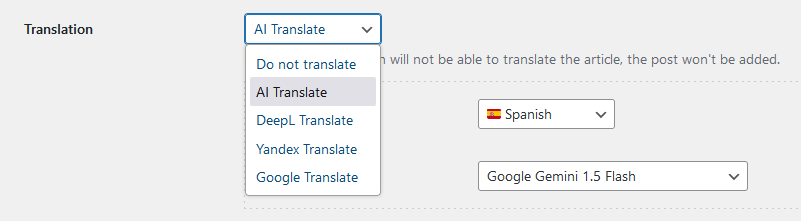
That’s all it takes to configure CyberSEO Pro or RSS Retriever to work seamlessly with WPML and Polylang. If you’d like to see this process in action, check out the video tutorial.
Important Note
All translated posts generated from the same article are linked and share the same external content source (the link to the original article). Therefore, if you choose to delete posts generated from one of the language versions of a feed using the “Delete posts syndicated from selected feeds” button, this will not only delete the posts from that specific feed, but also all of their translated versions from the WordPress database. If you prefer to delete posts selectively, it’s best to use the standard WordPress menu at “Posts -> All Posts”.
Translating articles efficiently with AI Models
Translating articles can be efficiently handled by AI language models. While larger models offer advanced capabilities, smaller models are often sufficient for translation tasks and are more cost-effective.
For instance, GPT-4o mini is a great fit for this purpose. It’s affordable and provides accurate translations quickly. However, if you’re looking for a free solution, Google’s Gemini model is a strong contender.
Using Google Gemini Flash for free translations
The Gemini API 1.5 Flash can be accessed at no cost (for free), offering robust translation capabilities without incurring any fees. Here’s what you need to know about its free usage tier:
- 15 RPM (Requests Per Minute)
- 1 Million TPM (Tokens Per Minute)
- 1,500 RPD (Requests Per Day)
These generous limits make Gemini an excellent choice for the majority of your translation needs. In most scenarios, Google Gemini 1.5 Flash performs exceptionally well, providing high-quality translations that are correctly formatted for most uses.
However, for very complex HTML documents that require precise formatting, you may occasionally encounter challenges with Gemini. In such cases, it may be beneficial to use a more advanced model such as OpenAI’s GPT-4o mini. But for the vast majority of translation needs-especially those that do not require intricate formatting-Google Gemini 1.5 Flash is a powerful and cost-effective solution.
