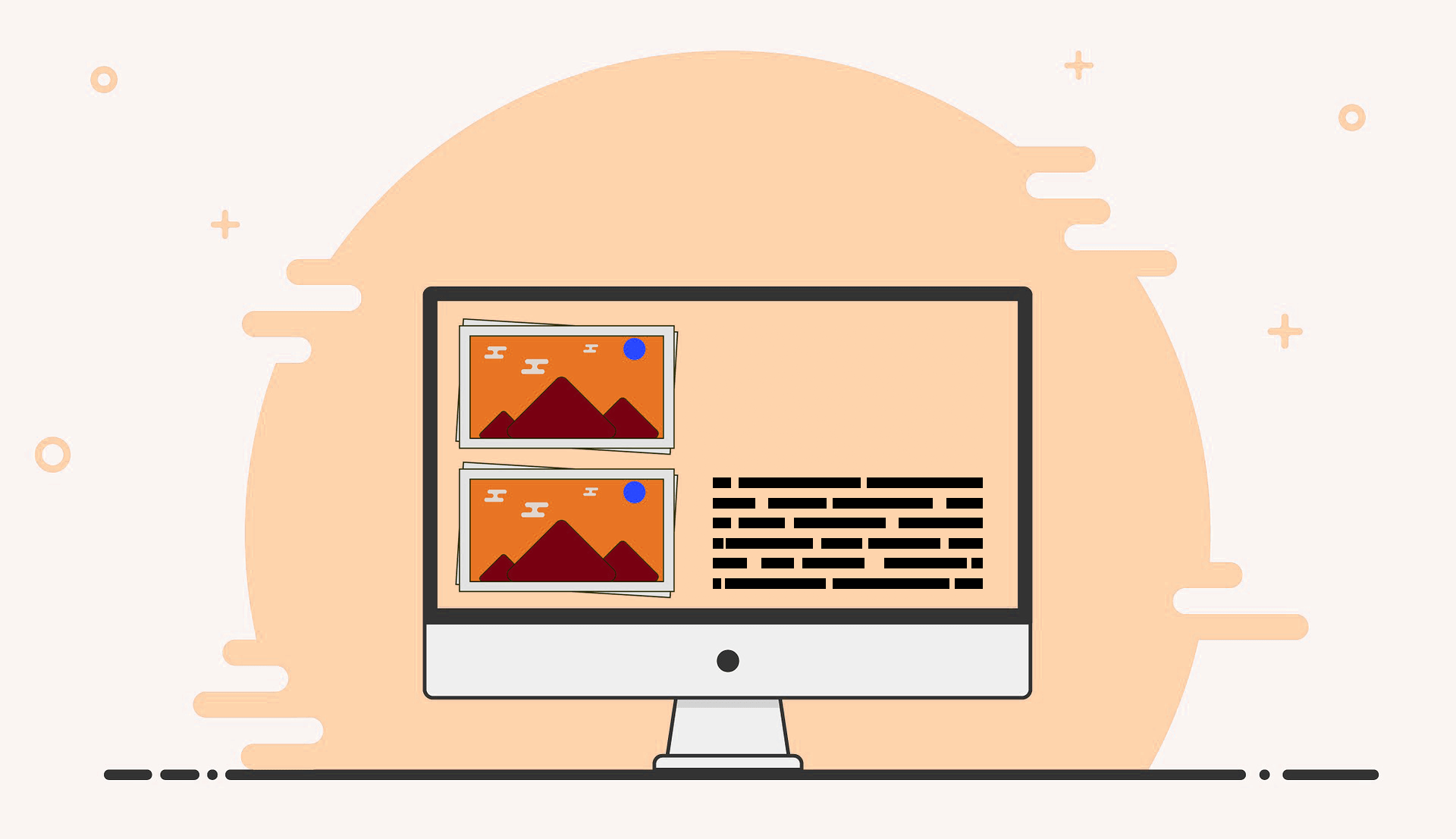
New CyberSEO Pro users often face a strange conundrum: the appearance of duplicate images in a single post. Is it a bug? How can it be fixed? Read on to demystify this puzzling situation and find out how to deal with it effectively.
First of all, let’s dispel the idea that this is a bug in the CyberSEO Pro plugin. On the contrary, it’s an intentional feature. This duplication issue typically occurs when your WordPress theme presents a post with a featured image that CyberSEO Pro conjures from a post image, whether it’s the first, last or random image, guided by the Post thumbnails settings.
Every time CyberSEO Pro syndicates a new post, it curates a featured image derived from the post’s HTML content. It’s important to grasp that this image isn’t pulled from thin air. If it’s been generated as a featured image, its origins can be traced back to the body of the post or as an attachment to the post as an RSS enclosure, which could also be incorporated into the post. This makes the original image visible within the content of the post.
However, the responsibility for displaying the posts and their corresponding featured images in the browser rests solely on the shoulders of your WordPress theme, not CyberSEO Pro. If your theme is programmed to display a featured image above the post content, it will serve the same image twice – first as a post thumbnail, and then as a component of the original post.
Many popular WordPress themes come with handy switches that allow users to control the visibility of featured images in individual posts. Let’s take a look at the Themify Pinboard theme, for example:
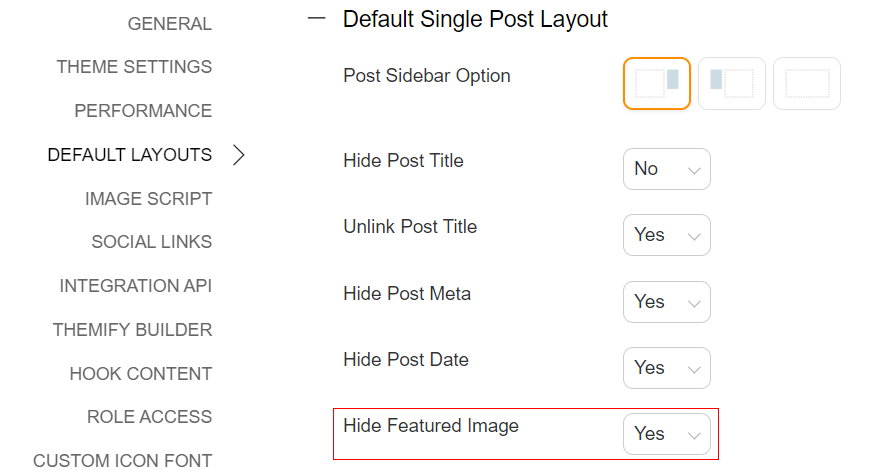
Here, if the “Hide Featured Image” option is enabled, all unique posts will be displayed with their embedded images, sans the post thumbnails at the top. However, these post thumbnails will still grace the main index page of your site.
This raises a common question: “What if my theme doesn’t have a built-in option to hide featured images?” Fear not, we’ve got you covered with three viable solutions:
- Design a child theme for your WordPress theme and perform a manual edit, usually targeting the ‘the_post_thumbnail’ or ‘get_the_post_thumbnail’ function call within the “single.php” file.
- Use a special post images option, allowing you to conceal the first post image or post thumbnail. For instance, you might choose to hide the first post image while retaining the featured one on all posts displayed on the index page.
- Make use of 3rd-party plugins such as FIFU. It offers a ‘Hide Featured Media’ option within the ‘Featured image’ tab, enabling you to obscure post thumbnails in all your individual posts and pages while keeping them on display on the home index.
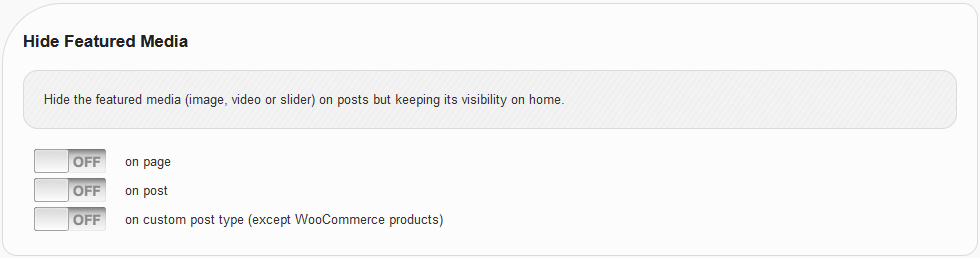
As you can see, there are at least three robust strategies for solving the duplicate image problem. It’s up to you to choose the approach that best suits your specific needs.
