



 (0 votes)
(0 votes) 8:31 pm
December 12, 2018
 Offline
OfflineI have confirmed with the website creating the RSS feed that nothing has changed on their side. However, the feed is no longer pulling any posts into our website. I just updated but still on CyberSEO 7. Is this problem based on needing to update to Pro?
Feed is ![]() Login to see this link
Login to see this link
Feed setting in CyberSEO (which seemed to be necessary to work in the past) - ![]() Login to see this link
Login to see this link
Thank you,
Bryan
Since you are still on CyberSEO 7, which was released in 2016 and discontinued in 2019, this means that your version of the plugin has not changed in the last 5 years. So if the feed and the plugin have not changed, maybe something has changed on your server? Like a new PHP version or something...
For example, 5 years ago there was no PHP 8, HTTPS was not mandatory until 2017-2018, etc. A lot has happened since then, so here's an article that explains why it's important to keep your scripts up to date: https://www.cyberseo.net/blog/why-its-important-to-keep-cyberseo-pro-up-to-date/
Please always include your Syndicator Log. Avoid including links to your generated posts, attaching screenshots of your web pages or settings, as these are often unnecessary. Instead, the Syndicator Log provides all the necessary information to diagnose and resolve any problems. By including your Syndicator Log, you can ensure a faster and more effective resolution to any issues you may encounter.
5:32 pm
December 12, 2018
 Offline
OfflineIn upgrading there seems to be some confusion on the plugin as to what version it is on. Is there a better way to remove the plugin and reinstall? I have deleted it and reinstalled but still showing CyberSEO v.7.105 in the plugin general settings. Not sure how much this relates to the issue but it is something.
Thanks,
Bryan
The old versions of the plugin do not have a special button to reset the license. The easier way is to follow these instructions, or simply open CyberSEO Pro's Modification Tools box, paste this code there and run it:
![]() Login to see the code
Login to see the code
After that, the Syndicator Log option will be available in the plugin panel.
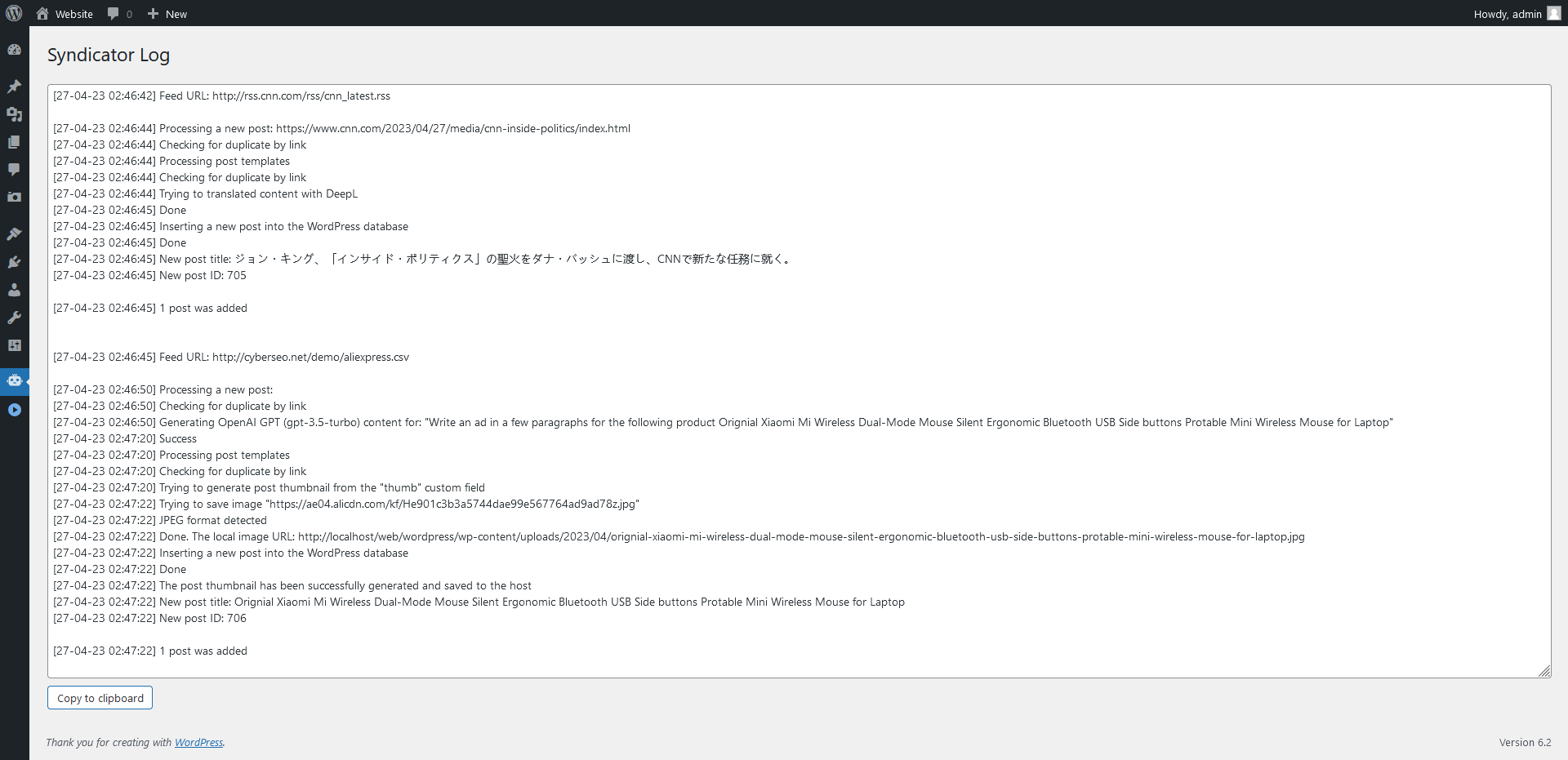
This checkbox must be cleared: https://www.cyberseo.net/content-syndicator/#post-thumbnail-required
Also you definitely need to review the way you are trying to generate the post thumbnail. This is how your settings should look like:

or like this:

There seems to be an issue with your WordPress or server configuration. Your WordPress installation does not allow WebP files to be added to the media library. To confirm this, try manually uploading a WebP image through the WordPress admin panel. You will probably see the error: "Sorry, you are not allowed to upload this file type". This indicates that the problem is not with the plugin, but with your site settings.
Also note this message:
![]() Login to see the quote
Login to see the quote
This means that the script was able to save the image on your server, but it was deleted or simply blocked by the server, because this URL returns a 404 error (The resource you are looking for might have been removed, had its name changed, or is temporarily unavailable.): ![]() Login to see this link
Login to see this link
Most Users Ever Online: 541
Currently Online:
19 Guest(s)
Currently Browsing this Page:
1 Guest(s)
Top Posters:
ninja321: 86
s.baryshev.aoasp: 68
Freedom: 61
harboot: 56
Pandermos: 54
MediFormatica: 49
Member Stats:
Guest Posters: 337
Members: 2973
Moderators: 0
Admins: 1
Forum Stats:
Groups: 1
Forums: 5
Topics: 1692
Posts: 8652
Newest Members:
maamoon911, compras.colorvivo, meric3_4, ebay.tridip, tdr1993, jonatasdsouza0Administrators: CyberSEO: 4080

 Log In
Log In Home
Home





 All RSS
All RSS